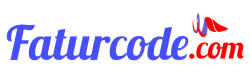How to Disable the WordPress auto-update Feature, There’s a reason why some people choose to disable the WordPress auto-update feature.
I’ve seen websites that are quite large with monthly traffic of millions of visitors. But they’re still using an outdated version of WordPress. One of the reasons could be that the site is using an out-of-date plugin or theme.
The old plugin or theme might conflict if the WordPress core is updated. Some sites even have customized WordPress core. So the developer decides to disable the automatic WordPress update feature.
In the past, I’ve also experienced compatibility issues with the latest version of WordPress. After updating to the latest version, my WordPress site would go blank or show only a white screen.
It turned out that one or two plugins or themes were incompatible. In this article, we will discuss how to disable automatic updates on WordPress.
Both using plugins and without using additional plugins.
What is the WordPress Auto-Update Feature?
With the automatic update feature, WordPress checks and updates itself automatically.
The goal is that if a security issue is discovered by the WordPress development team and they release the latest WordPress version, the WordPress update can be done automatically. You as a website owner, no longer need to spend time checking and installing the latest version of WordPress manually.
Some people argue that this automatic WordPress update feature is not for everyone. As I mentioned earlier. As long as your WordPress site doesn’t make any special customizations to the WordPress core.
Or you’re not using an outdated plugin or theme, then leave this feature on.
Why Disable This Automatic Update Feature?
Some sites crash when automatic updates are turned on. Compatibility issues between plugins, themes, and WordPress core can occur. So it’s important to do a backup before updating WordPress to the latest version.
In the event of a crash, it will be easier for you to restore and repair. WordPress sites that have a large number of visitors or for commercial purposes, will usually test on a staging site first.
Before implementing it on the live site. The goal is to avoid compatibility issues when implementing on the main site because it has been thoroughly checked and tested on the staging site.
How to disable the WordPress auto-update feature?
You can disable this automatic update feature manually or by using a plugin.
The first way is by editing your wp-config.php file.
You can add the following code to disable the WordPress core auto-update feature :
define( ‘WP_AUTO_UPDATE_CORE’, false );
Also, if you are using a child theme, in the functions.php file add the line of code below to disable automatic updates for the plugin:
add_filter( ‘auto_update_plugin’, ‘__return_false’ );
As for disabling updates for the theme, add the following code :
add_filter( ‘auto_update_theme’, ‘__return_false’ );
With the above, you’ve disabled updates for WordPress core, plugins and themes. You can combine which one suits your needs.
Alternatively, you can also use the Easy updates manager plugin. You can set up updates such as whether core updates should be disabled, update only minor releases or all releases are updated.
Including plugins and themes, you can also set them to auto update, disable, or select only certain plugins or themes that are automatically updated.